FINALLY… Follow Actions Come to Ableton Push 3
Mar 15, 2025
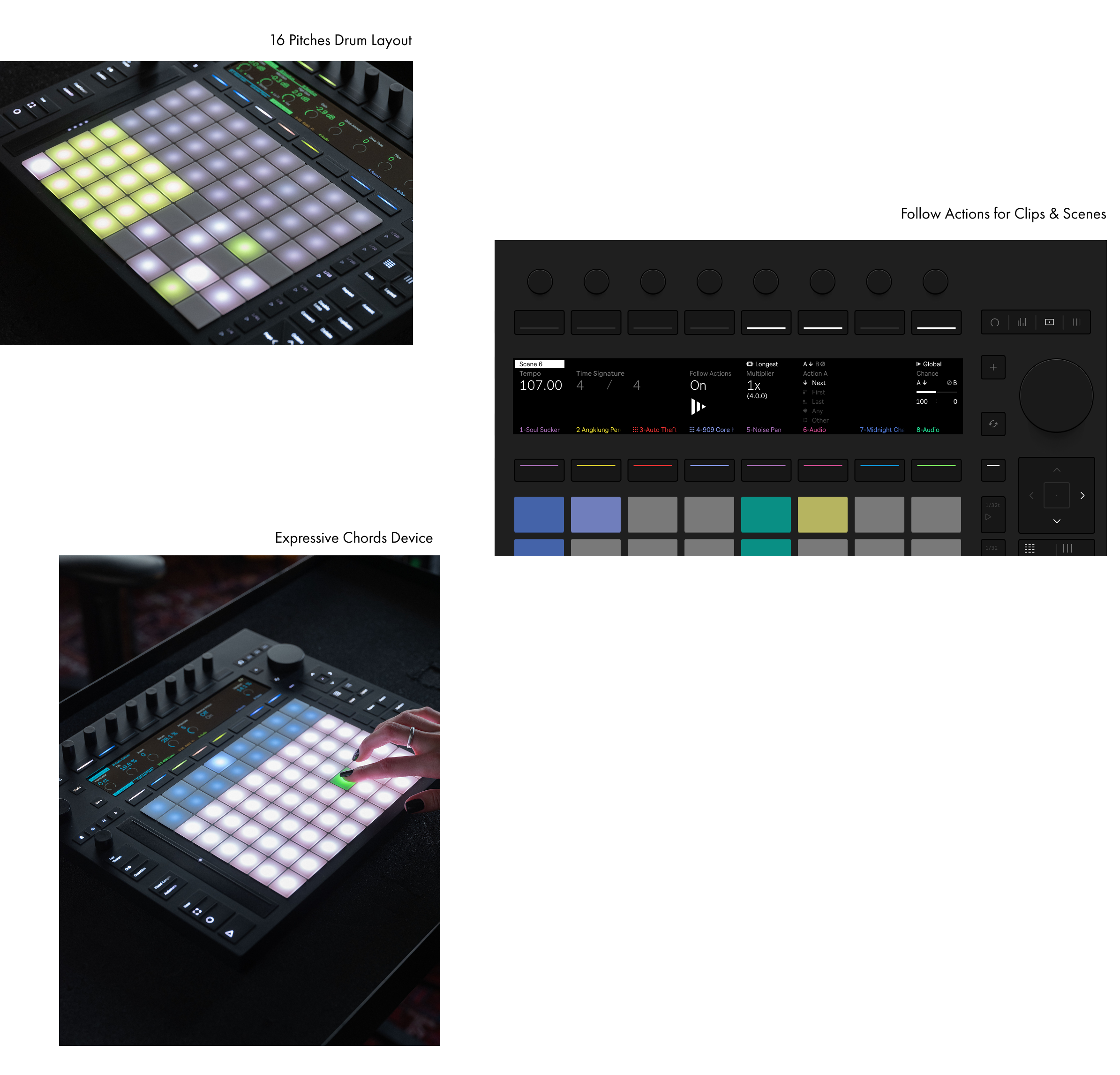
Ableton Push 3 Standalone just got a major upgrade: Follow Actions are here.
If you’ve been waiting for automation on Push 3 without needing a computer, this update is for you. Now, you can set Follow Actions on clips and scenes directly on the hardware. Let’s dive in.
How to Enable Follow Actions on Push 3
For Individual Clips:
- Hold the Play button.
- Tap the clip you want to enable Follow Actions on—done.
For All Clips in a Track:
- Hold Track + Play.
- All clips in that track will now follow the set Follow Action.
For Individual Scenes:
- Hold the Play button.
- Tap the scene you want to enable Follow Actions on.
For All Scenes:
- Hold Play + Master.
- Every scene will now follow its designated Follow Action.
Editing Follow Actions in Clip View
Once Follow Actions are enabled, you can fine-tune them in Clip View:
- Linked vs. Unlinked Playback: Choose whether Follow Actions trigger after a set time or after a loop completes.
- Probability & Chance: Assign randomisation between two Follow Actions (A & B).
- Jump Actions: Set clips/scenes to jump to specific points instead of playing in order.
Why This Update Matters
Follow Actions unlock true hands-free automation on Push 3. Whether you’re performing live or experimenting in the studio, you can now:
✅ Automate clip sequencing for generative ideas.
✅ Create scene-based arrangements without touching a laptop.
✅ Free up your hands for live effects, transitions, and looping.
This is a huge workflow boost for standalone users. Watch the full tutorial below to see it in action:
If you are interested in learning Ableton Live 12 or the Push 3 in a bit more detail, check the course here:

