How to Install Plugins in Ableton Live 12
Feb 28, 2025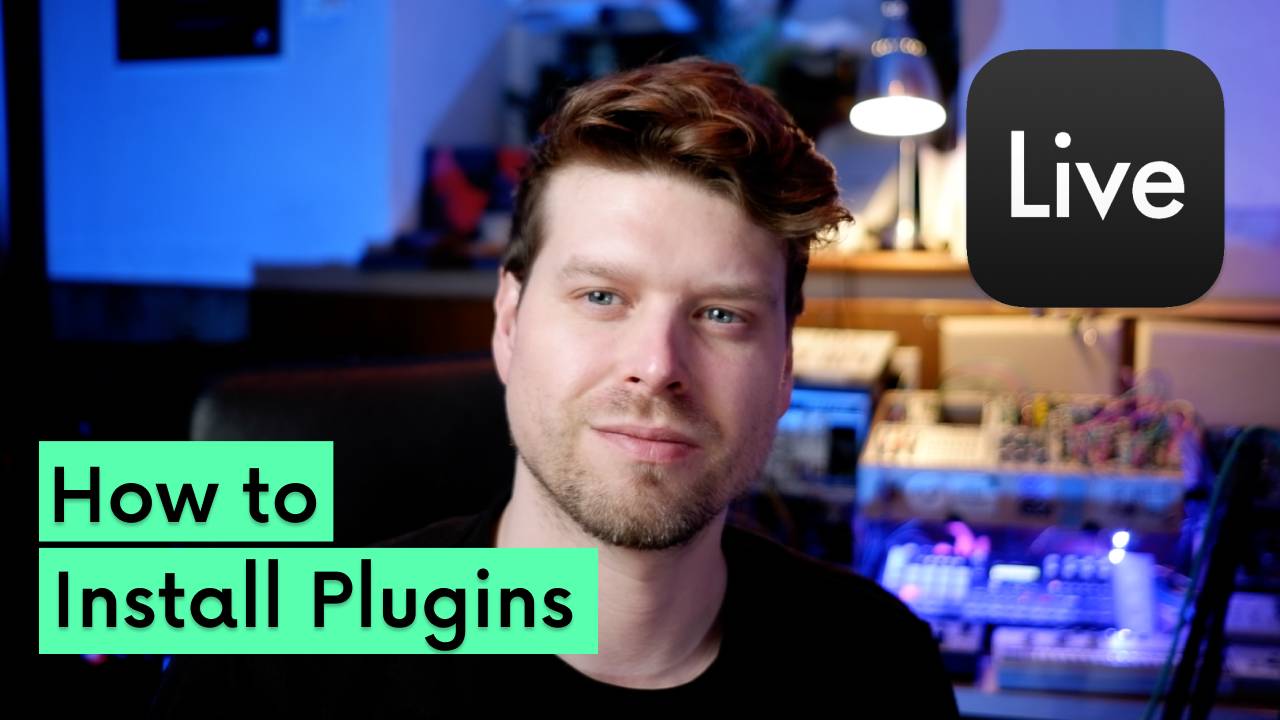
How to Install Plugins in Ableton Live 12
Installing plugins in Ableton Live 12 can seem daunting, especially if you’re new to music production. This guide will walk you through everything you need to know to get your VST and AU plugins working seamlessly. We’ve got you covered. Let’s dive in!
1. Check Plugin Compatibility
Supported Formats
Ableton Live supports VST and AU plugin formats. Ensure your plugins are in one of these formats before proceeding.
Version Compatibility
Some plugins are only compatible with specific versions of Ableton Live. Verify compatibility with Ableton Live 12 or your installed version to avoid any issues.
2. Configure Plugin Preferences
Accessing Preferences
- Open Ableton Live.
2. Press Command + , (Mac) or Ctrl + , (Windows) to open Preferences.
3. Navigate to the Plugins tab.
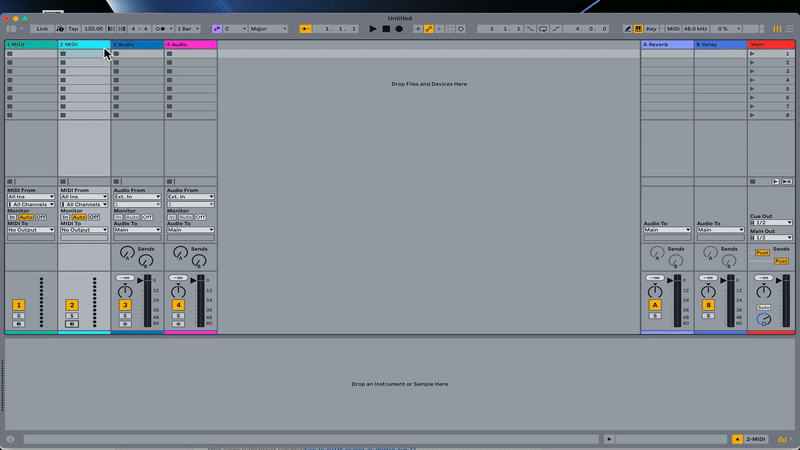
Enable Plugin Options
- Turn on 'Use Audio Units (AU)' (Mac users only): Ensure this option is enabled if you plan to use AU plugins.
- Enable 'VST System Folders': Check this option to allow Ableton to scan the default plugin directories.
- Browse for Custom Folders: If you’ve installed plugins in non-standard directories, click Browse to locate and add these folders.
3. Verify Plugin Installation
System Folders
Most plugins install automatically in default system folders. Common locations include:
- Mac: /Library/Audio/Plug-Ins or /Users/[YourName]/Library/Audio/Plug-Ins
- Windows: C:\Program Files\VSTPlugins or C:\Program Files (x86)\VSTPlugins
Custom Folders
If you’ve manually installed plugins, ensure the correct paths are added and enabled in the Preferences menu.
4. Fine-Tune Plugin Behaviour
Additional Plugin Options
- Turn on 'Multiple Plug-in Windows': Allows multiple plugin interfaces to be open simultaneously.
- Disable 'Auto Hide Plug-in Windows': Keeps plugin interfaces visible even when switching tracks.
- Disable 'Auto Open Plug-in Windows': Prevents plugins from automatically opening when selecting a track.
Why Adjust These Settings?
These options give you greater control over your workflow, preventing unnecessary pop-ups and interruptions during production.
5. Troubleshooting Plugin Issues
Common Problems and Solutions
Plugins Not Showing in Ableton:
- Double-check that the plugin is installed in the correct folder.
- Restart Ableton Live after installation.
- Click Rescan in the Preferences menu to refresh the plugin list.
Authorisation Issues:
Ensure the plugin is properly authorised. Some require a license key or additional activation steps.
Plugin Compatibility Errors:
- Update Ableton Live to the latest version.
- Check that your operating system meets the plugin’s system requirements.
Updating Software
- Ableton Live: Keep your DAW updated to ensure compatibility with the latest plugins.
- Operating System: An outdated OS can cause compatibility issues with newer plugins.
6. Viewing Installed Plugins in Ableton
Accessing the Plugins Tab
Once everything is configured, navigate to the Plugins tab in Ableton Live’s browser. Here you’ll see all installed plugins categorised by type (VST, VST3, AU).
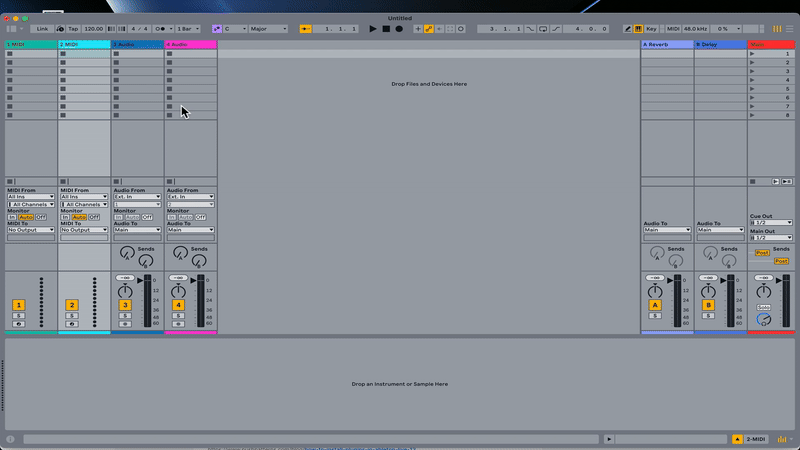
Rescanning Plugins
If a plugin doesn’t appear, click Rescan in the Preferences menu to force Ableton Live to search for newly installed plugins.
For any unresolved issues, contact the plugin developer or Ableton support for assistance. You can see these steps in action and more here:
FAQs
Why isn’t my plugin showing up in Ableton Live?
Ensure the plugin is in a supported format (VST or AU) and located in the correct folder. Rescan plugins if necessary.
What are system folders for plugins?
These are default directories where most plugins are installed automatically by developers.
Can I use both VST and AU plugins on a Mac?
Yes, Ableton Live supports both formats on macOS.
How do I resolve authorisation issues with plugins?
Check the plugin documentation for activation instructions, and ensure you’ve completed all required steps.
What should I do if a plugin causes Ableton Live to crash?
Update the plugin and Ableton Live. If the issue persists, contact the plugin developer for support.
If you are interested in learning Ableton Live 12 or the Push 3 in a bit more detail, check the course here:

