No Sound in Ableton Live? HELP!
Feb 28, 2025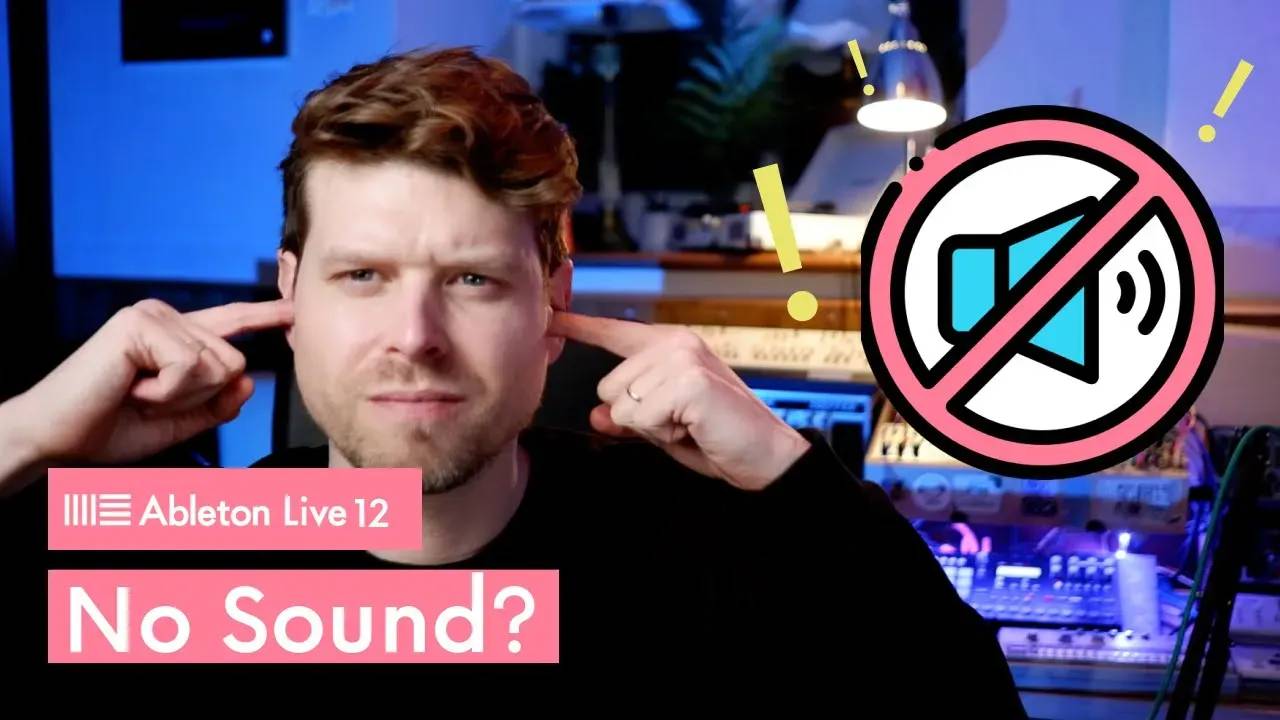
No Sound in Ableton Live? HELP!
Experiencing issues with audio output in Ableton Live? Troubleshooting sound problems can be frustrating, but they are often easy to fix on both Windows and Mac. This guide will take you through the most common solutions to help you get back to making music quickly.
Check Your Audio Interface Connection
Physical Connection
-
Ensure your audio interface is properly connected to your computer via USB.
-
Verify that the interface is powered on.
Headphone or Speaker Connection
-
Plug your headphones or speakers into the correct output port on your audio interface.
-
If you're using your computer’s built-in speakers or headphone port, make sure the connection is secure.
Verify Audio Preferences in Ableton Live
Accessing Preferences
-
Open Ableton Live.
-
On Mac, press
Command + ,or go to Live > Preferences. -
On Windows, press
Ctrl + ,or navigate to Options > Preferences.
Selecting the Correct Audio Device
-
Under the Audio tab, select your audio interface as the Output Device.
-
If using built-in computer speakers, choose the appropriate option (e.g., MacBook Speakers or Realtek Audio).
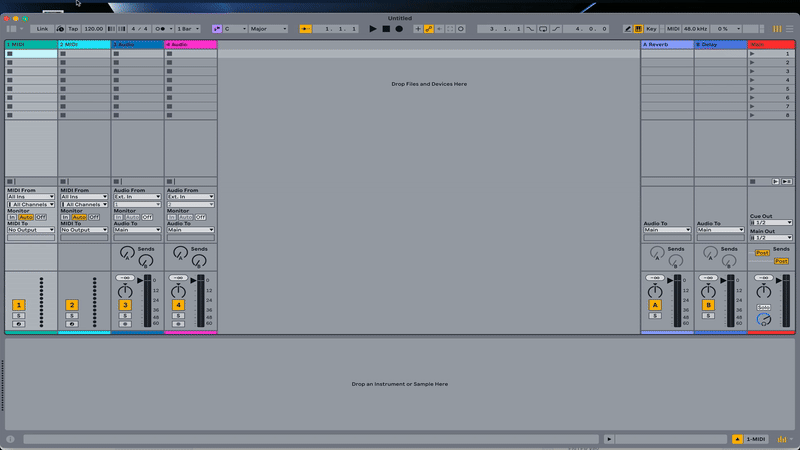
Check Volume Levels
Audio Interface Volume
- Adjust the headphone and speaker dials on your audio interface to ensure they are turned up.
Computer Volume
- On your Mac or PC, confirm that the system volume is not muted and is at a reasonable level.
Ableton Volume
-
Check the volume fader on the Master Channel in Ableton Live.
-
Ensure individual track faders are not muted or set to zero.
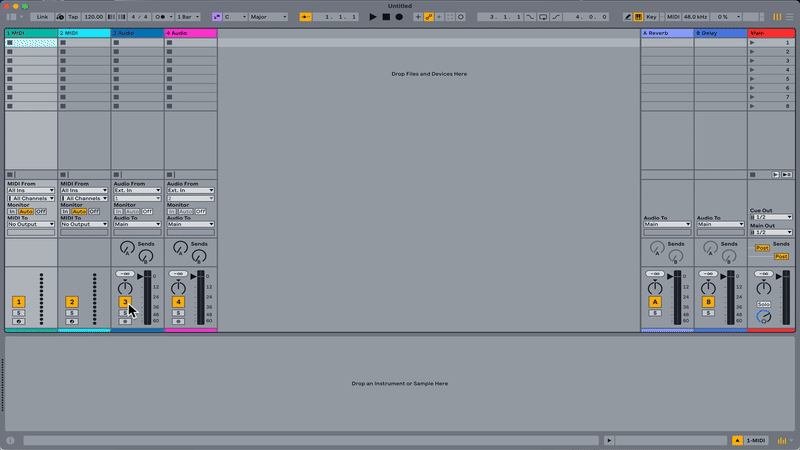
For Windows Users: Use the ASIO Driver
Switching to ASIO
-
In Ableton’s Preferences under Audio, select ASIO as the driver type.
Why ASIO?
-
ASIO drivers provide low-latency performance and better routing options for audio interfaces.
Test the Audio Output
Play a Track in Ableton Live
-
Press Spacebar to play your project and test if audio is outputting correctly.
Check Other Applications
-
Open Spotify or YouTube to confirm your computer’s audio system is functioning.
-
If these apps produce sound but Ableton doesn’t, the issue is specific to Ableton’s settings.
Update Software and Drivers
Ableton Live
-
Ensure you’re using the latest version of Ableton Live. Updates often include bug fixes for audio issues.
Audio Interface Drivers
-
Download and install the latest drivers for your audio interface from the manufacturer’s website.
Operating System
-
Keep your Mac or Windows operating system up to date to avoid compatibility issues.
Troubleshooting Tips
Master Output
- Verify that the Master Output is routed to the correct channels (e.g., 1/2 for stereo output).
Mute and Solo Settings
-
Check that no essential tracks or the Master Channel are muted.
When All Else Fails
Test Another Audio Source
-
If audio works in other applications but not in Ableton, reset Ableton’s audio settings and try again.
Contact Support
-
If issues persist, contact:
-
Your audio interface manufacturer for hardware-related problems.
-
Ableton support for software-related issues.
-
If you found this helpful, don’t forget to share it with others in the music production community. Happy producing! You can see these steps in action and more here:
FAQs
Why is there no sound coming from Ableton Live? Ensure your audio interface or computer’s speakers are selected as the output device in Preferences.
How do I enable sound on my MacBook speakers in Ableton? Go to Preferences > Audio and select MacBook Speakers as the output device.
What is the ASIO driver, and why should I use it? ASIO drivers provide low-latency audio performance, making them ideal for professional music production on Windows.
Why can’t I hear anything even with my headphones plugged in? Check the headphone dial on your audio interface and ensure it’s turned up.
How do I test if the issue is with Ableton or my computer? Play audio from another application like YouTube or Spotify. If these work, the issue is likely within Ableton Live.
If you are interested in learning Ableton Live 12 or the Push 3 in a bit more detail, check the course here:

